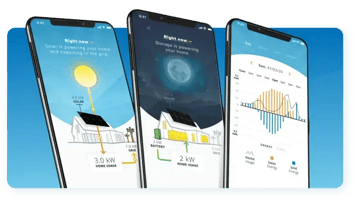SunStrong Management has announced to SunPower customers, they purchased the mySunPower app. Many...
SunStrong Monitoring App FAQs
SunStrong Monitoring FAQs – previously known as the mySunPower app:
Q: Who is responsible for managing the mySunPower application?
A: The mySunPower application is now owned and supported by SunStrong Management.
Q: What changes are being implemented for system monitoring?
A: Effective April 15, 2025, cellular connections will no longer be supported for system monitoring. This update impacts all customers currently utilizing cellular connectivity for solar system monitoring. Additionally, beginning April 15, 2025, select features will be accessible only through a paid subscription.
Core Features Provided at No Cost:
- System health alerts – Receive notifications regarding communication issues or device malfunctions
- Live system monitoring – Access real-time data on your solar production
- SunVault management – Manage battery settings, monitor status, and view performance metrics
- WiFi configuration and management
- Firmware updates
Premium Features* ($9.99/month or $99.99/year):
- Historical performance data – Access and review your system’s historical production metrics
- Panel-level monitoring – Monitor performance at the individual solar panel level
- Production and consumption analytics – Gain insights into your home’s energy production and usage patterns
- Monthly performance reports – Receive comprehensive summaries detailing system operation each month
* Premium features are available at no additional cost to customers with an active lease agreement.
Subscribing to Premium Features
When premium features become available, customers will receive an in-app prompt within the mySunPower application to complete their subscription. Pre-registration or advance payment for these services is not available. Please do not remit payment or send checks in advance.
Available Connection Methods
You can connect your system using one of the following three options:
- WiFi
- Ethernet
- Power-line communication
Q: How do I change my connection from cellular to WiFi?
A: To update your system’s connection, please follow these steps:
1. Download or update the mySunPower app:
- iPhone users: Search for “mySunPower” in the Apple App Store.
- Android users: Search for “mySunPower” in the Google Play Store.
2. Open the mySunPower app.
3. Tap the Profile icon located at the bottom of the screen.
4. Select “WiFi Settings.”
5. Follow the prompts in the connection workflow to complete setup.
Note: WiFi connections are supported only on 2.4GHz networks. If your system cannot connect via WiFi, use an ethernet cable instead. Power-line adapters and WiFi extenders may also assist if your system cannot connect directly to your router.
Q: How can I determine if my system connection requires action?
A: To verify your system’s connection type, tap the Profile icon at the bottom of the mySunPower app screen.
If your system displays one of the following connection types, no action is required:
- WiFi
- Ethernet
- Power-Line Communication
If your system displays any of the following, action is required:
- Cellular
- Communication Down
- Unknown
Q: Will the web portal still be available?
A: No, the web portal is no longer supported. Please use the mobile app for all monitoring needs.
Q: How do I manage my account credentials?
A: To reset your password:
1 Click “Forgot Password” on the mobile app login screen
2 Enter the email address associated with your account to receive a reset link
3 After resetting your password, be sure to log in through the mobile app
For login issues, ensure you have the latest app version installed. Recent updates have resolved previous login issues. If you experience difficulties, try logging out and back in.
Q: What can I do if I am unable to login to my account?
A:
1 Confirm your mobile app is up-to-date to the latest version by going to the app store, searching for “mySunPower” and clicking update
2 If your password is up-to-date but you cannot login, reset your password by clicking the “Forgot Password” option on the mobile app login screen and following the steps
3 If you do not receive an email to reset your password consider whether your account may have been setup using a different email and another email to reset your password
4 If you have never used the app or no longer have access to the email associated with your account, please contact us (info@sunstrongmanagement.com) and include your name, service address, your device serial number, and the email(s) you think may have been previously associated with your account. The serial number can usually be found inside the gray cover and/or at the bottom of the device.
Q: Why is my WiFi network not appearing in the scan results?
A: Your device may be located too far from your router. Try moving the router closer to your device. Please note that public hotspots, such as XFINITY WiFi, are not supported.
If your WiFi connection is unreliable or unavailable, consider these alternatives:
- Direct ethernet connection: Connect your device directly to your internet router using an ethernet cable.
- Power-line adapter: Use power-line adapters with ethernet cables to connect your device to the router through your home's electrical wiring. Power-line adapters require both outlets to be on the same electrical circuit, and this solution may not be compatible with all homes.
System Monitoring
Q: How can I check the current status of my system?
A: The SunPower system installed at your home collects production data and energy consumption (if enabled). You can check status in the mobile application by opening the Home tab which displays current power flow. Any alerts appear as an alert icon.
Q: How can I check if there are any issues with my system?
A: Look for an alert banner at the top of the home page. Click/tap the alert for detailed information about the issue.
Q: What steps should I take if I lose communication with my system?
A: Loss of communication usually indicates a connectivity issue. Please try the following:
1. Check the Wi-Fi signal strength between your home network and the Hub.
2. Restart both your internet router and the Hub’s 15A circuit breaker.
3. Inspect for obstructions between the router and Hub, such as walls built from concrete, brick, or metal.
4. Relocate your router to minimize sources of signal interference.
5. Consider using a Wi-Fi range extender to boost signal coverage.
6. Upgrade your router if it is outdated or not providing sufficient coverage.
7. Evaluate the use of a Powerline Communication (PLC) device if Wi-Fi and ethernet connection options are limited.
Q: Why do I see negative consumption?
A: Negative consumption readings usually indicate setup or installation issues.
Q: Why did I stop receiving reports and panel-level data in the app?
A: Some customers have stopped receiving reports and panel-level data. For reports, you can restore access by going to Profile -> Reports and toggling the reports setting off and back on. Panel-level data views will be restored in an upcoming app update. These temporary issues do not impact your system’s performance.
Panel-Specific Information
Q: What is panel level data?
A: Panel level data allows you to monitor individual panel performance daily, showing how factors like shading, sun angle, weather, and seasonality affect different parts of your system.
Q: How often is panel data updated?
A: Energy and power data in the Panels tab updates hourly.
Q: What’s the difference between Energy and Power views?
A: Energy view shows total production (kWh) over time, while Power view shows maximum power level (kW) generated each hour.
Q: What do the panel status colors indicate?
A: The panel status indicators are as follows:
- Green: Normal operation
- Grey: Temporary pause in energy production or a brief loss of communication
- Orange: Communication loss detected with the monitoring device
- Red: Power production has stopped
SunVault Information
Q: What are the different operating modes for SunVault Storage?
A: SunVault can operate in the following three modes:
- Self-Supply mode enables you to maximize your use of solar energy and minimize the amount you import from the grid during the day. This setting is the most environmentally friendly, because it serves home loads first with solar energy, then with stored energy from SunVault, and finally—only if additional energy is necessary—by importing electricity (electrical energy) from the grid. While in Self-Supply mode, SunVault works to minimize your use of utility energy while either solar or stored energy is available by tracking your power requirements and calculating (at 15-minute intervals) what is necessary to achieve net zero. Net zero can be achieved when your home is generating as much energy as it’s using, enabling you to buy less energy from the grid.
- Cost Savings mode enables you to limit your use of grid energy during peak times, when electricity is most expensive. Typically, Time-Of-Use (TOU) rate plans offer lower rates during daytime hours and higher rates in the evening. So, by storing electricity when rates are lower and using it when rates are at their highest, you can optimize your savings. Depending on the mode chosen and what your local utility allows, Cost Savings mode means your SunVault® system will discharge electricity to your home at peak times as defined by your rate plan until it reaches your selected reserve charge level. You can adjust your rate plan and reserve charge level by setting up Cost Savings mode in the SunStrong Connect app. If you have a tiered or flat rate plan, your SunVault will not discharge because there are no additional savings. Cost Savings mode is not currently available in all regions.
- Reserve mode lets you maintain your SunVault system in a fully charged state in anticipation of a Public Safety Power Shutoff (PSPS) or expected storm. In Reserve mode you can reserve 97 to 100% of your battery power. SunVault will use a small amount of energy each day to self-power and will recharge when solar energy is available.
Operating modes features are subject to change or may vary with a Power Control System(PCS) system is in place.
Q: How do I change operating modes for my SunVault?
A: You can select your operating mode in your SunStrong Connect app. From the SUNVAULT tab you’ll see the current operating mode and can change it by simply tapping EDIT to select among Self-Supply, Cost Savings, and Reserve modes.
App Support
Who can I contact if I have an issue with the app?
App users needing support can contact appsupport@sunstrongmanagement.com